
resin installation
| starting resin | command line |
Resin Step-by-Step Installation Guide If you've decided that you're ready to deploy Resin for production, this page will guide you through the steps to install this powerful application server system-wide. You'll see where we recommend installing the various components of Resin as well as some basic production tuning tips.
- Resin Server Installation
- Preparing for installation
- Installing Resin on Unix or Mac OS X
- Configuring the build process for Resin
- Building and Installing Resin
- Installing Resin using the .deb package on Ubuntu and Debian
- Installing Resin on Windows
- Resin Content Installation
- Starting Resin
- Creating a password for the Resin Administration Console
- Troubleshooting
This page is for you if you:
- Are evaluating Resin
- Want to do local application development with Resin
- Have evaluated Resin and are ready to install system-wide
This page leads you step-by-step through the installation of Resin. After going through these steps, you'll have a full Java and PHP Application Server able to serve even the most demanding web sites.
You'll learn:
- How to install Resin system-wide
- The recommended installation locations for Resin
- How to run the Resin administration application
Preparing for installation
- Install JDK 1.6 or later. You'll need to set the variable in your shell or link /usr/java to the Java home directory.
- Download the latest version of Resin 4 from the Resin download page.
Grab the Professional version if:
- You have purchased a Resin Professional license.
- You have obtained an evaluation Resin Professional license.
- You are considering purchasing Resin Professional (without a license, Resin Professional simply downgrades to the open source functionality). This will make it easier to upgrade in the future.
- Unzip or untar the Resin download. If you downloaded Resin Professional, it will extract into , otherwise it will extract into .
Installing Resin on Unix or Mac OS X
If you're installing Resin on Windows, you can skip to the next section. If you're installing Resin on Ubuntu or Debian and want to use the .deb packaged version of Resin, skip to the end of this section.
Configuring the build process for Resin
Next we'll change into the Resin directory we just unpacked to configure and build the server. The Java portions of Resin are already compiled, but this step will build additional C-based components of Resin that provide additional functionality such as:
- A faster IO library, including massive keepalive support *
- Support for OpenSSL *
- The ability to run as a non-priviledged user for security
- Connector modules for Apache
(* only available in Resin Professional)
The following command installs Resin and its files into the recommended locations on the file system:
./configure --prefix=/usr/local/resin \
--with-resin-root=/var/www \
--with-resin-log=/var/log/resin \
--with-resin-conf=/etc/resin
This will configure Resin to install in ,
with support for OpenSSL if it was detected, but without support
for Apache. If you want to use Apache or another 3rd party HTTP
server in front of Resin (unrecommended), please take a look
at our third-party HTTP server
setup documentation. If you need to configure other options
with Resin, now is the time to do it. Please consult ./configure --help
Once you've run the configuration successfully, the configure script will display a summary like the following:
Resin Configuration summary:
RESIN_HOME : /usr/local/resin
root : /var/www
conf : /etc/resin
log : /var/log/resin
plugins : common apache2 resin_os resin resinssl
JAVA_HOME: /System/Library/Java/JavaVirtualMachines/1.6.0.jdk/Contents/Home
+ 64-bit JNI in -I/System/Library/Java/JavaVirtualMachines/1.6.0.jdk/Contents/Home/include
+ JNI CFLAGS: -g -O2 -DPOLL -D_POSIX_PTHREAD_SEMANTICS -DB64 -DHAS_SOCK_TIMEOUT -DHAS_JVMTI
+ poll() for keepalives
+ OpenSSL 0.9.8l 5 Nov 2009
OpenSSL include: /usr/include
OpenSSL lib: /usr/lib
OpenSSL libraries: -lssl -lcrypto
Apache: /usr
conf: /private/etc/apache2/httpd.conf
libexec: /usr/libexec/apache2
include: /usr/include/apache2
CFLAGS: -DDARWIN -DSIGPROCMASK_SETS_THREAD_MASK
Building and Installing Resin
Now that you've configured the Resin build process, all you need to do is build and install! To build, just run
make
If this step went well, you'll now need to install the Resin files as the root user:
sudo make install
Wherever you install Resin to, we'll refer to that directory as .
If you have a license file for Resin, save it in
Installing Resin using the .deb package on Ubuntu and Debian
We provide a Debian packaged version of Resin that Debian and Ubuntu users can take advantage of. It performs all of the installation steps above for you and creates all the recommended server and content directories. Simply download from the Resin download page and install using dpkg.
Alternatively, you can add Caucho's Debian repository to your system's repositories to use automated update tools like Synaptic and apt-get. To do this, add the following line to your
deb http://caucho.com/download/debian unstable multiverse
After adding this line, update your local repository cache by running:
apt-get update
Finally, install Resin Professional using the following:
apt-get install resin-pro
If you have a license file for Resin, save it in
Or install Resin Open Source with this command:
apt-get install resin
Installing Resin on Windows
The native libraries that are included with Resin are precompiled for Windows in both 32-bit and 64-bit mode. These libraries provide:
- A faster IO library, including massive keepalive support *
- Support for OpenSSL *
- Connector modules for Apache/IIS
(* only available in Resin Professional)
- Download the latest version of Resin 4 from the Resin download page.
Grab the Professional version if:
- You have purchased a Resin Professional license.
- You have obtained an evaluation Resin Professional license.
- You are considering purchasing Resin Professional (without a license, Resin Professional simply downgrades to the open source functionality). This will make it easier to upgrade in the future.
- Unzip or untar the Resin download. If you downloaded Resin Professional, it will extract into , otherwise it will extract into .
- Move the directory from the previous step to
- Run
- If you have a license file for Resin, save it in
Once your have the Resin server installed, you can start installing your content.
Content from the top down
Resin and JavaEE organize content into "web applications" or webapps. As an administrator, your developers have probably provided you with a webapp in the form of a .war file or a webapp directory. In the Resin root directory is a special subdirectory named which is a webapp deploy directory. Deploying applications in Resin is as easy as copying a .war file or web application directory to one of these webapp deploy directories. Resin detects the applications and deploys them automatically.
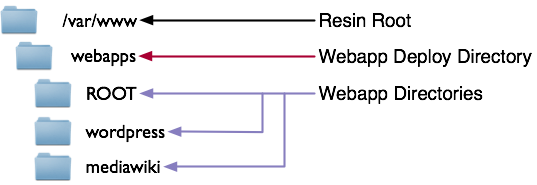
In the directory structure above, notice the special webapp
directory named . This will map to the "/" (root)
application. Other webapps will map to their name. For example,
will map to http://www.example.com/wordpress.
Permanent content locations
Resin is configured to use the content directory structure show above by default. In the examples, the Resin root directory is . This directory is also the recommended content root for Unix. For Windows, the recommended content root is . To specify the root directory to Resin, you pass it on the command line when starting the server. For example:
java -jar ${resin.home}/lib/resin.jar --root-directory /var/www
If you use the Unix startup scripts mentioned in the next section, they automatically specify the root and log directories.
Creating Unix startup scripts for Resin
When you installed using the .deb package or when you ran "sudo make install"
earlier, the installer created a file named
which contains a standard Unix init.d startup file. This file will start
Resin when invoked as:
/etc/init.d/resin start
Use the tools that came with your system to execute the script on startup.
Installing Resin as a Windows Service
Resin can be instaled as a Windows Service by executing the . is a GUI utiltity that allows to install and un-install Resin windows service.
One of the most useful tools provided with Resin is the built-in, web-based administration console. This tool provides detailed information about the operation of the server, a feature that is very useful to administrators, but one which must be kept secure from unauthorized users.
If you are deploying Resin to a production machine, it's likely that you won't be running your browser on the same system as the server. In this case, you'll need to configure Resin to allow you to access the server remotely.
- Edit
- Change the line:
<resin:set var="resin_admin_external" value="false"/>
to
<resin:set var="resin_admin_external" value="true"/>
- Save and restart the server.
- Replace "localhost" with the name of your host in the URLs below.
Now that you're able to access the administration application, you have to set up a password and install it. In order to prove that you have access to the machine on which Resin is running, the only way to change the password is to create a file with the authentication information on that machine.
- Browse to http://localhost:8080/resin-admin/
- Enter a username and password in the lower half of the page, then
click "Create Configuration File". The recommended username is "admin".
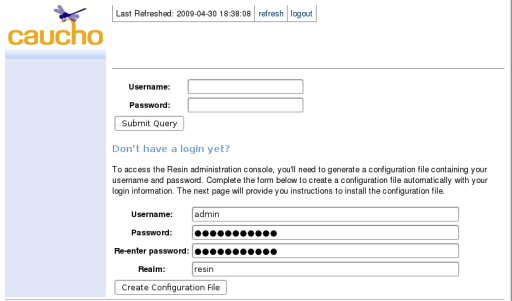
- After going to the next page, a new
admin-users.xml.generatedfile has been created for you in the same directory as your resin.xml file is located. (If you followed the directions above, this should be in/etc/resinfor Unix andC:\Resin\conffor Windows.) Just rename this file toadmin-users.xmland Resin will use it.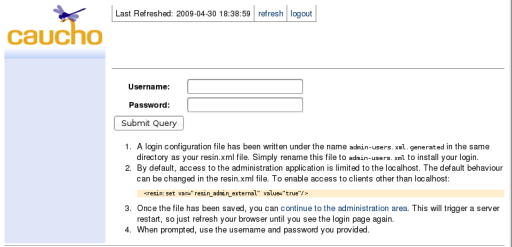
- Browse back to http://localhost:8080/resin-admin/. The
change you made should force Resin to restart and return a
503error. Just hit refresh in a few moments to bring up the page again. - You should now be able to login using the username and password that you gave above.
If something went wrong above, the first place to check for problems is the log.
- If you are using Unix, look in
- If you are using Windows, look in
Hopefully, the log message will be clear enough for you to figure out the problem. If not, you have a number of resources available to you to help you figure out what's going wrong:
- The Resin mailing list.
- The Resin Forums.
- Presales technical support for those considering purchasing Resin Professional.
- Paid technical support directly from the Resin developers.
| starting resin | command line |
| Copyright © 1998-2011 Caucho Technology, Inc. All rights reserved. Resin ® is a registered trademark, and Quercustm, Ambertm, and Hessiantm are trademarks of Caucho Technology. |